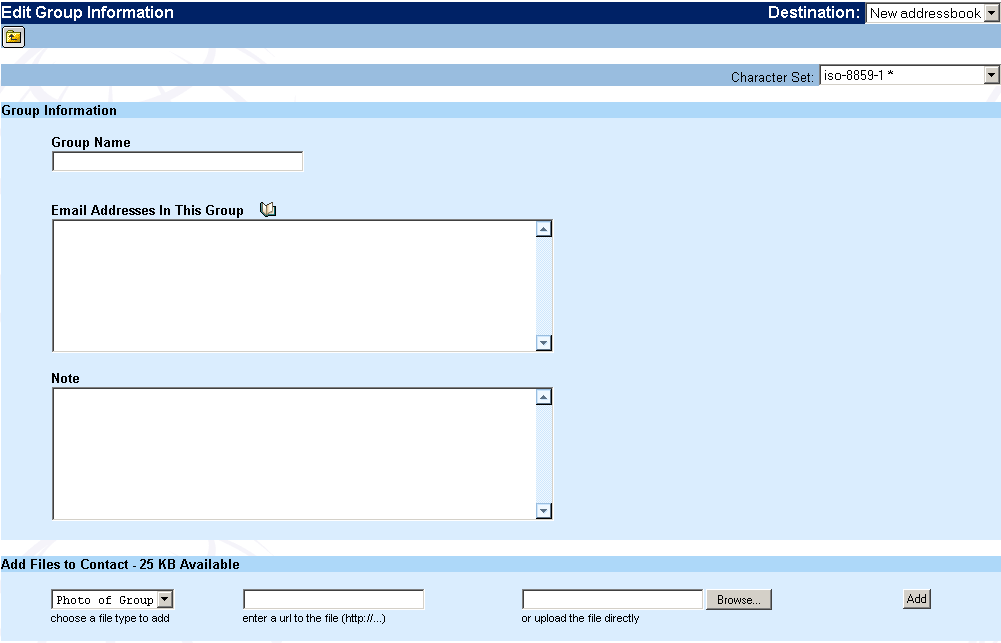|
Creating a contact group. You can group a list of contacts to form a new contact group. This is helpful while sending an e-mail to a large number of contacts. To create a new group, click
Select the addressbook for the new group from the Destination drop
menu located at the upper-right corner. Enter the group name in the Group Name text box. Enter the
e-mail addresses of the contacts in the Email Address In This Group
text box or click
Editing a contact group To edit a contact group, click the contact group link in the Contact List. The Edit Group Information page is displayed. Edit the required details and click the "Save". Deleting a contact group To delete a contact group, select the To check box corresponding to the contact group that you want to delete in the Contact List. Select the Delete option from the drop menu located at upper-right corner and then click the "Move" button. The contact group is deleted from the addressbook. Expanding/collapsing contact group To expand or collapse a contact group in the contact list, click
|